Recipe Cost
Reports > Menu Planning > Recipe Cost
The Recipe Cost report returns prices and costs of recipes. Cost reporting requires the Inventory module.
Recipe Cost Report Screen

-
General Information: Select the output parameters for the report.
-
Change report Name if needed.
Default: Recipe Cost -
Select Output format. (PDF, HTML)
Default: PDF -
Select a report Template if needed.
Note: This field appears once at least one report template has been created. -
Click Reset to restore default settings.
-
-
Filters: Select parameters from the available drop-down lists to filter by those parameters. (Optional)
-
Select an Academic Year.
-
Select Item Tags.
-
Select Recipes.
Note: This filter is not available if specific buildings have been selected in the Production Records section. -
Select a Menu Plan.
-
Select Recipe Categories.
-
-
Select a production Building from the drop-down. Then, select a production record Date range. (Optional)
Note: This filter is not available if specific recipes have been selected above. -
Check Show Detail to display report details.
-
Format: Choose how the report will be formatted.
-
Select a Paper Format. (CR80, Legal, Letter)
Default: Letter -
Choose the Orientation. (Portrait or Landscape)
Default: Portrait -
Check Include Header to include the Report Name, District Name, and District Logo at the top of the report output.
-
Check Include Footer to include the Date and Time Stamp, Page Numbers, and the TITAN Logo at the bottom of the report output.
-
Check Include Filter to include a list of applied Filters on the report output.
-
-
Click Save as Template to save selected filters as a template.
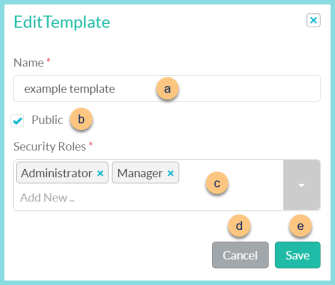
-
Enter a template Name.
-
Check Public to make the template available to other users.
-
Select the Security Roles that can access a Public template.
-
Click Cancel to return to the previous screen without saving the template.
-
Click Save to save the template.
Update Template (not pictured) - click to update an existing template
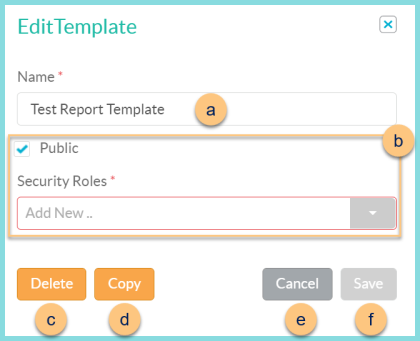
-
Check Public to allow the template to be accessible by other district users and select the Security Role(s) that will be able to access the template.
-
Click Delete to delete template.
-
Click Copy to duplicate template.
-
Click Cancel to return to the previous screen without saving changes.
-
Click Save to save template.
-
Click Reset to reset to defaults.
-
Click Request Report to request report. Report is accessible from the Notification Bell when complete.
Recipe Cost Report
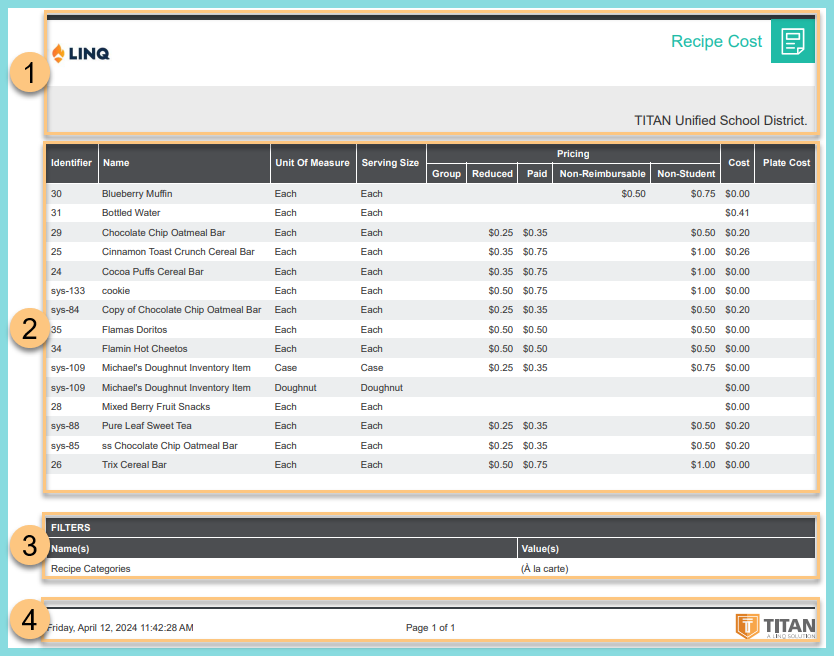
-
Notice the Header.
-
Notice the Recipe Identifier, Recipe Name, Unit of Measure, and Serving Size. Notice the Pricing. Notice the Cost, and the Plate Cost which is the sum of the ingredient costs divided by the yield of the serving size.
-
Notice the names and values of selected Filters.
-
Notice the Footer.